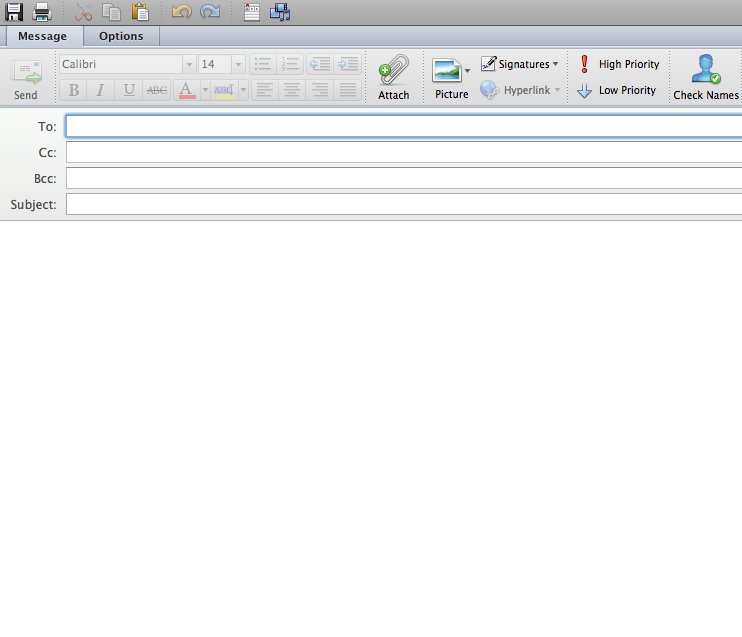All ECU Students Licensed
Just like in the fall, all ECU students have access to a Turning Account license. This license enables ECU students to use the TurningPoint Mobile app to respond to TurningPoint polls at no additional cost to the student. Additionally, students are able to purchase unlicensed clickers (available at the ECU students store) at a reduced rate because they no longer have to purchase a clicker that’s bundled with a license.
New QT2 Clicker
In the fall, Turning Technologies released a new clicker that includes a full keypad. This next-generation clicker will enable students to respond to text-based polls more quickly. Please feel free to follow this link for more information on the new QT2 clicker (or as I’ve been calling it, the blackberry clicker):
https://www.turningtechnologies.com/response-options/qt2
It’s important to note, however, that the old NXT clickers that have been used on campus for more than 6 years are still fully compatible with TurningPoint and will continue to work for students who already have them.
New User Registration
Even though all students have access to a Turning Account License, that license must be claimed and registered in Blackboard before that student’s results will appear to the instructor. Also, any student using a physical clicker must register the Device ID on the back of their clicker to their Turning Account in Blackboard in order for the software to know which clicker they’re using. Please share with your students the tutorial link below on how to claim the Turning Account license and, if applicable, register their physical clicker.
http://www.ecu.edu/cs-itcs/clickers/upload/TurningRegistrationInstructions_ECU_1.pdf
Note: Students who completed this registration process in the fall, do not need to do it again for the spring.
Clicker Resource Page