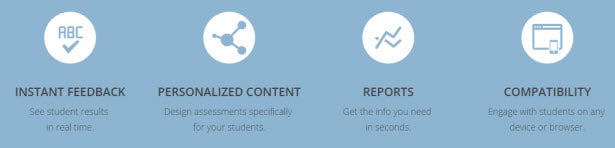Tagging onto the today’s Technology Digest if you haven’t checked it out I recommend it as there are some neat tips and good information.
One I want to highlight is Skype for Business/Microsoft Lync which can be used for communication and interaction in the classroom. Guest lecturers can join your class and even present content from their computers.
I attended the Blackboard Analytics information session today. This could be a handy tool for generating reports on courses within a department providing data on student access, tool interaction, activity reports by time, dates, device as well as analyzing what content is being accessed and what tools being used. More to come on this tool and whether it will be adopted!
Contact OET for more information.