Desktop or Classroom Capture recordings can both be edited along with adding these features, to access your recordings go to My Mediasite and login.
- Mediasite includes engagement and interactivity features that personalize learning experiences and improve retention.
- Embed quizzes, automatically score them and export the results to gauge students’ understanding of topics in real time
- Add comments and discussions to specific spots in videos to call out certain topics or timestamps to viewers
- Encourage interaction between users and instructors with in-video annotations, discussions and comments
- Easily pinpoint videos with improved search
- Add links to direct students to specific locations lectured about
- Add chapters for students to return quickly to specific point
- Crop and cut video incorporating fades or transitions
- Add video intros, outros, chapters and watermarks
- Update or replace slides
- New Recording Options when using the Desktop Recorder
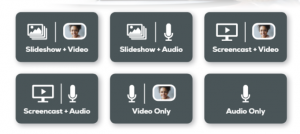
For more information click here
