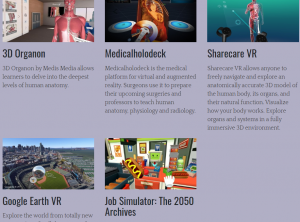As a long time advocate for online delivery and knowing that many are not comfortable with this delivery system I am going to share some simple tips.
First – accept my Team invite as your colleagues may be some of your best resources.
Second- Keep it Simple, you know your content so deliver it. If Mediasite Desktop Recorder or Studio or YouTube are intimidating you can create a voice-over PowerPoint for deliver.
Third – Keep in touch with your students whether by email, chat, try webconferencing for real time communication and there is always the phone.
Fourth – if something doesn’t work, take a deep breath, try again or put it aside and work on something else.
Here’s a new link with a crash course for smaller classes, labs and assessment from the North Carolina School of Science and Math is a leader in providing synchronous education. They’ve opened up some of their training to others in the UNC System.