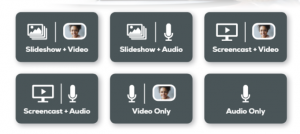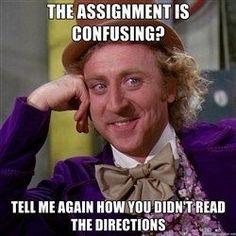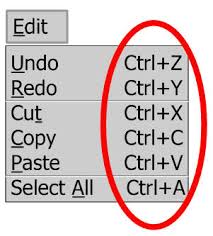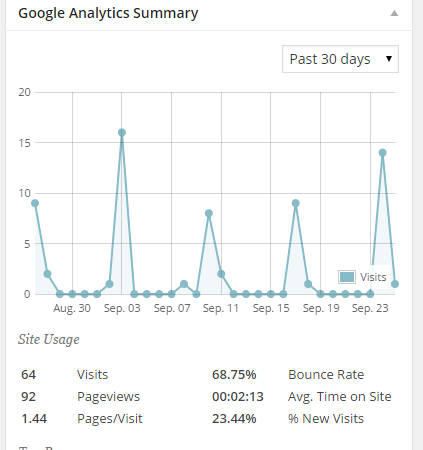Where will my Mediasite recordings go when Blackboard is no longer available?
The answer is all recordings that are done using either the Classroom Lecture System or Desktop Recording live in the Mediasite server, it’s own entity separate from Blackboard and Canvas. You can review all your Mediasite recordings, both classroom and desktop by going to My Mediasite. You can find more information about working with My Mediasite at this blog http://blog.ecu.edu/sites/medrec/mdr/
Please note links copied from BB may have to be updated in Canvas. When the recording request from comes out please indicate if you need updates.